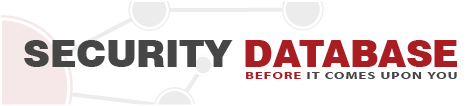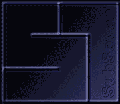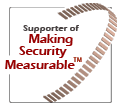SubSeven v2.3.2010 released
SubSeven 2.3 is a simple, easy to use remote administration tool (RAT) designed to work on all current Windows platforms, both 32bit and 64bit. This tool is aimed at people who want that little bit more power and control over remote computer management. Please use this tool responsibly and read and accept the disclaimer prior to use. If you do not agree with the disclaimer, please do not use the tool. You accept full liability and responsibility for your actions when using SubSeven. Do not use this tool on computers you are not authorized to control.
Features overview
SubSeven.exe (911KB)
Client:
- Transfer View (view upload/download details <-> from host)
- Window View (View active Windows on SubSeven)
Managers:
- File Manager (upload/download/run/delete/play files on host)
- Registry Manager (modify/add/remove registry entries on host)
- Service Manager (refresh services/install services/remove services/remote host management)
- Process Manager (view active/kill active processes to dll level)
- Fun Manager (general office pranks)
Spying:
- Desktop (view and click the remote host desktop)
- Webcam (view the webcam on the remote host)
- Audio (capture mic/line-in input no the remote host)
Network:
- TCP Tunnel (relay remote host ports to local PC)
- Traffic Viewer (lists active network connections on remote host)
- Network Browser (list shares on remote host, allows mapping)
System:
- Remote Shell (view the command prompt on the remote host as if it was local)
- Password (recover lost/forgotten passwords for various browsers, storage, mail clients and instant messengers)
- Installed Apps (list installed applications)
- Server Options (stop/start/remove server on remote host)
Built in Tools:
- Static IP Notification Client (SIN client) (a listening tool that allows your remote hosts to notify you when they are online)
- NO-IP account / IP auto update tool (allows you to enter your NO-IP account information to auto update the website of IP changes)
- Shortcut Panel (allows you to add your favorite utilities as shortcuts
- Hint and Active running status bar (gives you some helpful information)
EditServer.exe (254KB)
Server Status:
- Read (allows you to browse and then read the server settings)
- Server extensions (allows you to check which extension you want the server to use)
- Install directory (allows you where you would like the server to be installed)
- Protect server (allows you to password protect the server)
- Melt server (allows the server to disappear once executed)
- Wait for reboot (waits to execute upon next reboot)
- Run Visible (allows the host computer to know the server is running)
- Server name (what it says)
Fake Messages:
- Enable (actives the fake message option)
- Message icon (allows you to choose your icon for the message)
- Available buttons (select what options the host computer has to press)
- Message title (the title text for the message)
- Message text (the body text of the message)
- Test (allows you to test the message on your PC)
Startup methods:
- Registry Run (installs under registry run key)
- Registry RunServices (installs under registry runservices key)
- Registry RunOnce (installs under registry runonce key)
- ActiveX (installs in the activeX key path)
- Explorer (installs on execution of explorer shell)
- Winlogon (same as above for winlogon)
- Policies (executes upon windows policies startup)
- Key name (keyname for registry entries. For example Remote Host Server)
Notifications:
- S.I.N (specify your local network external IP address here, or for local testing 127.0.0.1)
- CGI/PHP (specify your website address, e.g http://www.host.com, generate the script and upload it to your php/cgi host)
Bind Files:
- Select a file to bind to the server. The binded file will execute along with the server - for example you may want to execute tinyvnc for full screen management)
Win Firewall:
- Disable Firewall (turns off the firewall providing UAC is off)
- Disable Win defender (turns off windows defender)
- Disable UAC (turns off UAC upon next reboot)
Exe Icon:
- Load .dll/exe (load up an exe or .dll file to extract icons and use them on your server)
- Browser (browse to .ico files)
Server.exe (58.5KB)
- This is your configured server to deploy on the remote host.
Post scriptum
Related Articles
| Exploitation |
|
| Remote Administration Tool |
|
| Sub7 |
|
| Trojan |
|